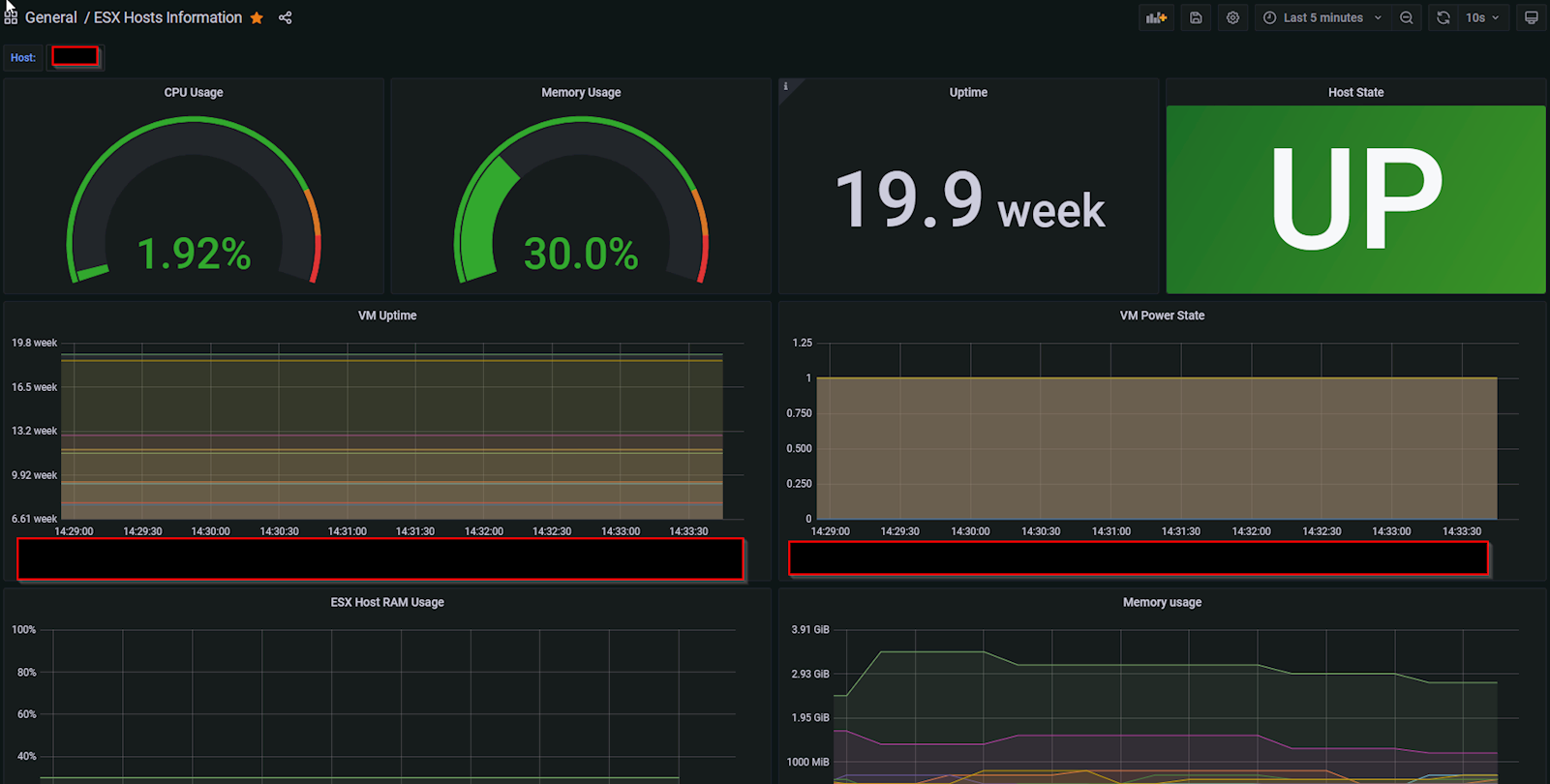Cần có kiến thức cơ bản về docker như image, container docker-compose, volumes, port, service,... và nắm được file mib, snmp, lệnh linux căn bản
OS: Centos 8
- Cài đặt Prometheus và Grafana
- Cài đặt SNMP Exporter (Prometheus) để giám sát các thiết bị mạng
- Cài đặt Alert Manager (Prometheus) để gửi mail khi có cảnh báo
1. Tổng quan
Chức năng của VmWare Exporter là export ra các thông số (metrics) của máy chủ đang sử dụng ESXI. Sau đó Prometheus Server sẽ scrape các thông số này và đẩy sang cho Grafana visualize thành các đồ thị.
Như vậy công việc cần làm là
- Cài đặt và cấu hình Vmware Exporter
- Cấu hình Prometheus để scrape data từ Vmware Exporter
- Tạo dashboard giám sát trên Grafana
2. Vmware Exporter
Trong bài viết sử dụng exporter tại đường dẫn https://github.com/pryorda/vmware_exporter. (Có thể sử dụng các vmware exporter khác nếu muốn, vd: https://github.com/devinotelecom/prometheus-vmware-exporter).
Pull Image về:
docker pull docker pull pryorda/vmware_exporter
Tạo file config.yml cho exporter có nội dung như bên dưới (Có thể tạo ở đâu cũng được, trong bài viết là /etc/prometheus-docker/vmware_exporter/config.yml):
vi /etc/prometheus-docker/vmware_exporter/config.yml
Lưu ý: config.yml yêu cầu phải có default, còn các host còn lại đặt tên gì cũng được.
3. Điều chỉnh cấu hình của Prometheus
Add thêm nội dung như sau để Prometheus Server scrape được metrics của Vmware Exporter
Lưu ý: section phải khớp với tên host đã được định nghĩa trong file config.yml
4. Start hệ thống
Thêm nội dung sau cho file docker-compose.yml
Start
docker-compose up -d
Truy cập [IP]:9272 để xem metrics từ vmware exporter và [IP]:9090 để xem prometheus (Status > Targets)
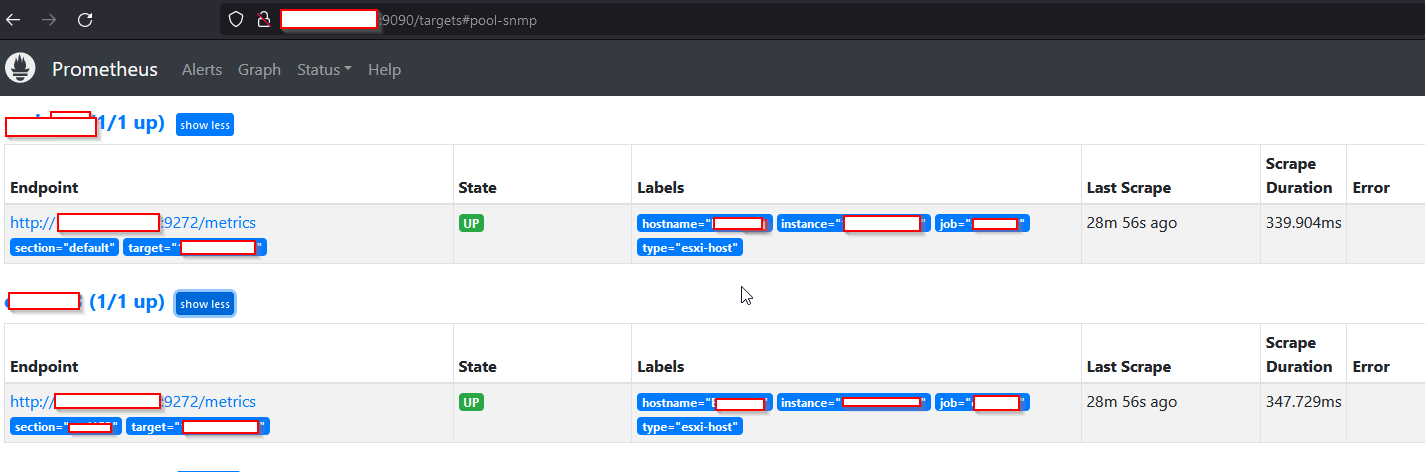
5. Tạo dashboard trên Grafana
Truy cập đường dẫn https://grafana.com/grafana/dashboards để tìm dashboard phù hợp. Trong bài viết chọn dashboard mã 7502 vì có hỗ trợ Vmware Exporter vừa cài đặt.
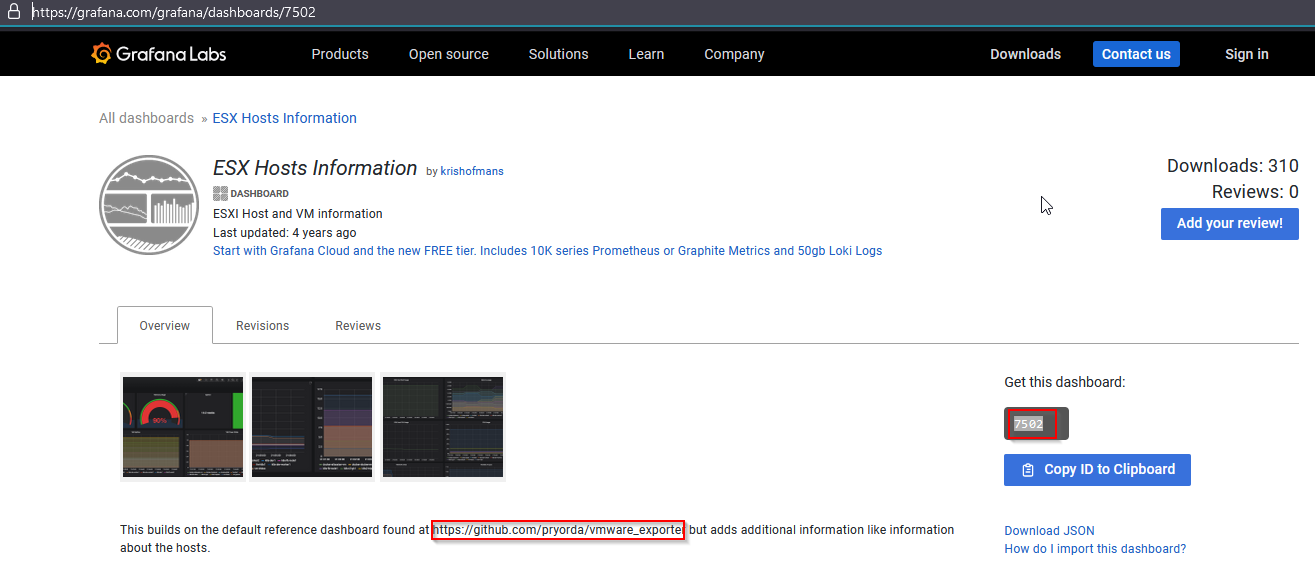
Kết quả sau khi tạo dashboard